Lab 2: Running Your Project
Objectives
- Run the project
- Make a change and see the app update
- Stop the project
Steps
Run the project
Run one of the following commands:
npm
npm run devYarn
yarn run devAfter the application builds, you should see:
➜ Local: http://localhost:5173/Hold down the CTRL (Windows) or COMMAND (Mac) key and simultaneously click the localhost link in the terminal.
If the link is NOT clickable copy the URL and paste it the location/address bar of a browser
Verify a page with the heading Vite + React is displayed in the browser.
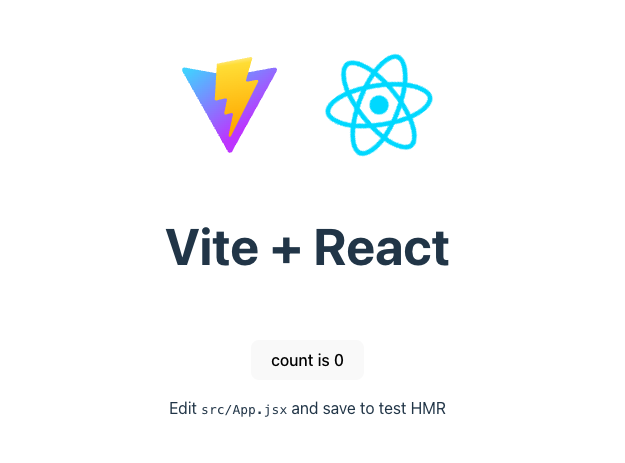
Make a change and see the app update
Change the text in the
Appcomponent's heading as shown below.src\App.jsximport { useState } from 'react'
import reactLogo from './assets/react.svg'
import viteLogo from '/vite.svg'
import './App.css'
function App() {
const [count, setCount] = useState(0)
return (
<>
<div>
<a href="https://vite.dev" target="_blank">
<img src={viteLogo} className="logo" alt="Vite logo" />
</a>
<a href="https://react.dev" target="_blank">
<img src={reactLogo} className="logo react" alt="React logo" />
</a>
</div>
- <h1>React + Vite</h1>
+ <h1>Ready to React</h1>
<div className="card">
<button onClick={() => setCount((count) => count + 1)}>
count is {count}
</button>
<p>
Edit <code>src/App.jsx</code> and save to test HMR
</p>
</div>
<p className="read-the-docs">
Click on the Vite and React logos to learn more
</p>
</>
)
}
export default AppSave your changes to the file.
In the VS Code menu bar you can turn on
File > Autosaveand this is recommended for the course.Verify the new text "Ready to React" is displayed in your browser.
The page will automatically reload if you make changes to the code. The file saves then the code compiles then the browser refreshes.
Stop the Project
- Focus your cursor in the
command prompt(Windows) orterminal(Mac). - Type
Ctrl + C.On
Windowsyou will be prompted withAre you sure you want to... (Y/N)...typey. - Use what you learned earlier in the lab to restart the application.